ControlBoard comes with a rather nice little feature called SmartCam, which – by the 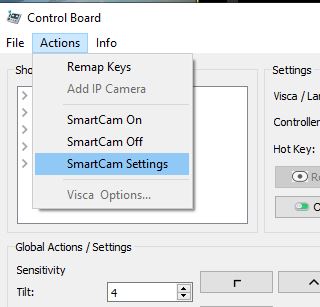 name – is trying to turn your dumb cameras into self framing smart cameras. Unlike other solutions which cost within 10k for only one camera, ControlBoard will turn all your cameras into smarter ones for a fraction of that price. So far this feature is experimental or in Beta, but i was able to get pretty decent results using the Bescor + Lanc solution. For SmartCam ControlBoard takes advantage of computer vision and AI to detect your subject as it moves across the stage or in frame and move the cameras around to keep him in frame giving you peace of mind and time to sit back and relax.
name – is trying to turn your dumb cameras into self framing smart cameras. Unlike other solutions which cost within 10k for only one camera, ControlBoard will turn all your cameras into smarter ones for a fraction of that price. So far this feature is experimental or in Beta, but i was able to get pretty decent results using the Bescor + Lanc solution. For SmartCam ControlBoard takes advantage of computer vision and AI to detect your subject as it moves across the stage or in frame and move the cameras around to keep him in frame giving you peace of mind and time to sit back and relax.
Setting up SmartCam
Let’s start by explaining a little bit the settings and how they are used.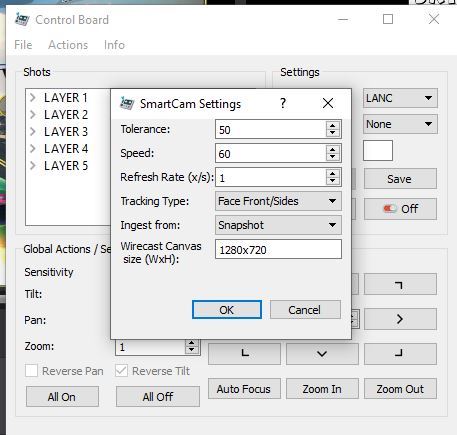
Tolerance or wiggle room: how many pixels the subject can move from the centered point before the ControlBoard will trigger an move action to follow him. You should increase this value if your subject tends does not have a steady stage posture and tend to swing from side to side.
Speed is a compound value and depends on the values you have set for tilt-pan sesensitivity. What ever value you have in here will be divided by the tilt and pan sensitivity values before speeds values are sent to the motorized head. However, a value of Speed 10 in SmartCam Settings worked almost perfect with the Bescor + Lanc solution when the Tilt was 1 and Pan was 3 in Sensitivity.
Refresh Rate its self explanatory. How many times per second ControlBoard should grab and process a snapshot from wirecast in order to determine the subject’s framing. If your subject is very active – like walking around very fast- a higher value will give you better results.
Tracking Type: ControlBoard takes advantage of the OpenCV Classifiers or training files. For now, only Frontal Face and Sides are supported. But many more will come in feature versions and if there is demand for them. Eventually will implement a way for users to use their own classifiers(trained files) to detect custom features like basketballs, baseballs etc.
Ingest from allows you to select how to grab images for processing. Currently, only the wirecast SnapShot is available. Based on demand I will also add the option to grab images from the Virtual Camera Out of wirecast.
Wirecast Canvas – for best result this option should match your current wirecast canvas size exactly.
Go to Actions->SmartCam On/Off to start and stop SmartCam.
While SmartCam is running you will not be able to use the interface directional buttons to control the cameras and the application might crash if you attempt manually control the camera currently controlled by SmartCam. This situation is not very likely to happen because SmartCam works on the Live camera while Mouse as a Joystick can only control the Preview camera. Once the shot is sent live Mouse as a Joystick can not sent commands to the camera unless the camera is re-queued to Preview by pressing its assigned HotKey.
Because of limitations in the Wirecast API, ControlBoard for now SmartCam can only grab images from the wirecast LIVE view. SmartCam will only start controlling the camera after it has been queued and sent Live with the assigned HotKeys. Once you send a different camera live SmartCam will stop the previous camera and start controlling the new one.
While working on a demo video and recording it, i have noticed the annoying jitters in the recorded video and the live output. In the demo video i mentioned a few reasons that might be happening.
Update: 1/4/2020
After further testing i have come to the conclusion that the SmartCam feature is unusable while grabbing images from Wirecast’s Snapshot. Both the recording and streaming have failed to give the expected result.
However hope is not lost and the Virtual Camera out can still be considered a viable option. I will keep everyone posted once i get it to work. For now virtual camera out from Wirecast only yields a blank black screen and audio on my computer.